Is Google Business free or paid?

Understanding whether you need to pay for a Google business listing can be confusing. Here's an important fact: a basic Google Business Profile is completely free of charge. This article will guide you through the ins and outs of Google’s offering, showing you what you get for free and what might cost extra.
Let's dive in and unlock the potential of your online presence!
Key Takeaways
- Google Business Profile is a free tool that lets businesses show up on Google Maps and Search, helping customers find them.
- While the basic listing is free, there are paid features like local services ads, Google Guarantee badges, and Google Ads that can cost extra.
- Setting up a profile includes creating an account, filling out business information, setting your service area, and adding contact details.
- You can claim an existing unverified listing to manage your profile by searching for your business on Google and following the provided steps to verify it.
- To make sure more people see your business online, you should use special attributes in your listing, post good photos of what you do or sell, and answer customer reviews.
What is a Google Business Profile?

Google Business Profile is a tool that helps you control how your local business shows up across Google, like in Maps and Search. It's the main way to make sure you own your business profile.
With this tool, you can tell people about your business and how it looks online. You also get to manage the information that Google users see when they search for your business or the products and services you offer.
If someone searches for a place to eat or shop on Google Search or Maps, your business can pop up if it matches what they are looking for.
This service lets businesses join Google without paying any money. They can post photos, offers, and events too. People trust these listings because they come with reviews from customers, making them a powerful spot to attract more attention from people searching on the web.
And best of all, being there does not cost anything!
https://www.youtube.com/watch?v=DheeQqH1Cok
Is a Google Business Profile free or paid?
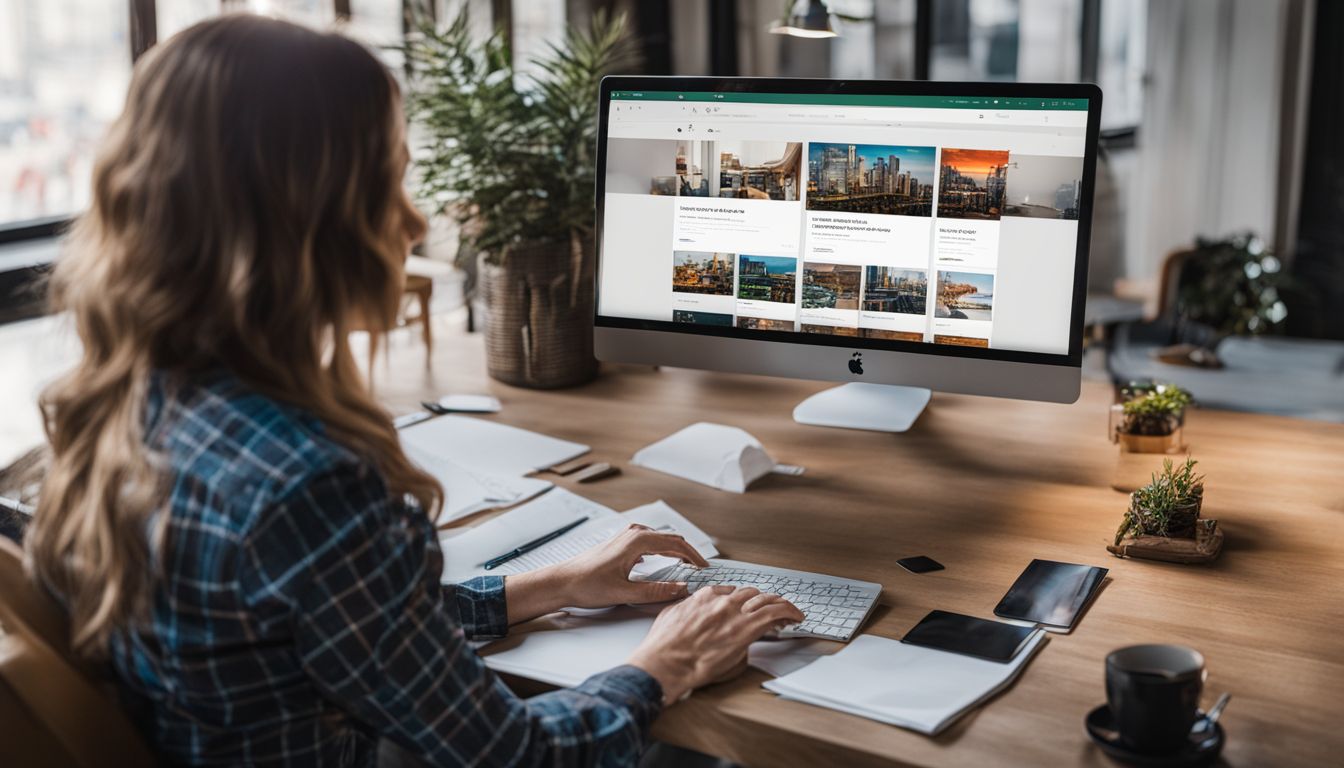
Google Business Profile offers both free and paid services. While the basic profile is free, there are additional features that come with a cost. It's important to understand what each option entails before deciding which one is best for your business.
https://www.youtube.com/watch?v=BsEVQhne2VE
Free Features
Google Business Profile gives you many excellent tools without any cost. It's like having a free sign in the digital world that everyone can see. Here's what you get for free:
- Create a business listing: You can put your business on Google Maps and local search for no money at all. Doing this helps people find you when they're looking for what you offer.
- Show your location and hours. Customers get to see where you are and when you open or close. This means they can visit or call at the right time.
- Post updates and offers: Use Google Posts to share news, events, and promotions with anyone searching for your business. It's a simple way to tell customers what's new.
- Get valuable insights: You learn how people find your business with Google Analytics. This shows what works for attracting more visitors.
- Manage reviews: Keep track of what customers think about your service or products by looking at Google Reviews. Responding shows them you care about their thoughts.
- Add photos and videos. Make your listing stand out with pictures and clips of what you do best. This catches people's eyes faster than words alone.
- Answer questions: When customers ask things using Q&As, you get to provide answers directly. It’s a chance to show great customer service.
Paid Services (Potential Costs Associated with Google Services)
Google Business Profile offers excellent free services, but you might want to spend money on extra features. Here are some costs you may face with Google services:
- Local Services Ads: You could pay between $10 and $70 each month to list your business.
- Google Guarantee Badge: This badge shows if your business passed a special check by Google. It comes through local service ads.
- Google Ads: Decide how much to spend and only pay when people click on your ads. Costs vary a lot.
- Promote Your Business: Paying for ads can help more people see your business in search results.
- Google Shopping: If you sell products, showing them here can cost money, but it also means more buyers might see them.
- Extra Tools: Apps like G Suite or Google Workspace aren't free. They come with monthly fees.
- Advanced SEO Tools: Use these to make sure more customers find you online. Some may have costs.
Benefits of Google Business Profile
Increased visibility on Google and credibility gained through customer reviews are just a few of the benefits of having a Google Business Profile. Sharing important business information with potential customers also helps in building trust and attracting more leads.
https://www.youtube.com/watch?v=oqW23ezqP1I
Increased Visibility on Google
Your business shines brighter on Google with a business profile. It's like a spotlight that helps people see you easily when they search online. Imagine someone looking for what you offer, and your shop pops up first—that's what happens here! Profiles get priority in searches, so more folks can find you without digging deep.
Having your details on Google also puts you on the map, quite literally. Your spot shows up on Google Maps, guiding customers right to your door. Plus, the more people click and visit your profile, the better chances you have of climbing even higher in search rankings.
It's a win-win: You get seen by more eyes, and customers find just what they need!
Gained Credibility with Reviews
Customers often look at reviews to decide if they can trust a business. Good comments can make your company stand out on Google. Think of it like a friend telling you about a great place to eat.
You're more likely to try it, right? The same goes for online reviews.
Google Business Profile lets happy customers share their good experiences. This helps build your reputation. More people see that others have had a good time with what you offer, and this makes them want to check out your business too.
It's like when someone posts a nice photo of food from your restaurant; others get curious and want to taste it for themselves!
Sharing Business Information with Customers
Google Business Profile makes it a breeze for businesses to share important details with their customers. You can pop in your opening hours, services, and even fun posts that grab attention straight on Google Search and Maps.
This helps folks find you easily when they're on the hunt for something you offer.
Customers love seeing what's new, so updating your profile with fresh photos or special offers keeps them coming back. It's like having a chat window open with potential buyers all the time! And since trust is key, collecting and responding to reviews through Google My Business boosts confidence in your brand.
Setting Up Google Business Profile
To set up a Google Business Profile, create your business account, fill out your information, and choose your service area. Add contact details to help customers find you easily. Find out more about the process by reading on.
Creating a Google Business Profile is the first step to getting your business seen on Google. It's an important part of local marketing and can help people find you online. Here's how to make your account:
- Go to accounts.google.com and click "Create account.".
- Choose the option for creating a business account.
- Enter your business name, as it should appear on Google.
- Set a strong password for securing your account.
- Agree to the terms of service after you read them carefully.
Fill Out Your Business Information
To fill out your business information on Google Business Profile, follow these steps to ensure that your business is accurately represented online:
- Start by creating a Google account if you don't already have one.
- Visit the Google Business Profile website and sign in with your Google account.
- Click on the "Manage Now" button to begin filling out your business information.
- Enter your business name exactly as it appears in the real world, ensuring consistency across all platforms.
- Provide accurate and up-to-date contact information, including phone number, address, and website URL if applicable. This will help potential customers reach you easily.
- Choose relevant categories for your business to make it easier for customers to find you when searching for related services or products.
- Write a brief but informative business description that highlights what makes your business unique and valuable to customers. Use relevant keywords from [keywords].
- Add high-quality images of your business, including pictures of the exterior, interior, products and services offered, and team members. Visual content can greatly enhance your profile's appeal.
- Regularly update important details, such as operating hours, special offerings, or any changes in contact information, to keep customers informed.
Choose Your Service Area
To specify your service area in your Google Business Profile, follow these steps:
- Log in to your Google Business account.
- Click on "Info" in the menu on the left-hand side.
- Scroll down to the "Service Area" section and click on the pencil icon to edit.
- Choose whether you want to provide service at your business location or deliver goods and services to customers within a specific area.
- If you select specific areas, enter the cities, postal codes, or other areas that you serve.
Add Contact Information
Adding contact information to your Google Business Profile is crucial for customers to reach out to you. Make sure to provide accurate and up-to-date contact details,, such as a a phone number, website URL, and email address. Here's how to add contact information:
- Create your business account: Sign in to Google My Business and select the business you'd like to manage.
- Fill Out Your Business Information: Go to the "Info" section and add your business's contact information, including phone number, website URL, and email address.
- Choose Your Service Area: If your business delivers goods or services to customers, specify the areas you serve.
- Add Contact Information: Once done with service area selection, proceed to add more detailed contact information in the respective fields provided.
Claiming an Existing, Unverified Listing
If you already have a business listing on Google that has not been verified, there's an option to claim it. This will give you control over the information displayed and allow you to manage your profile effectively.
Search For Your Business on Google
To find your business on Google:
- Open the Google search engine in your web browser.
- Type your business name into the search bar and press Enter to begin the search.
- Look for the knowledge panel that appears on the right-hand side of the search results page. This panel typically includes essential information about businesses, such as their address, phone number, website, and hours of operation.
- If your business has claimed its Google Business Profile, you should see a section titled "Own this business?" near the bottom of the knowledge panel.
- If you don't see this section and believe your business should have a claimed profile, it's possible that someone else has claimed it or that it hasn't been verified yet.
- To manage or claim a business on Google, you'll need to sign in to your Google Account and follow the steps provided to verify that you are authorised to manage the listing.
Look for the “Claim this Business” Button
When claiming your business on Google Business Profile, follow these steps:
- Search for your business on Google.
- Look for the “Claim this Business” button under the Business Profile.
- Click on the button to begin the claiming process.
- Alternatively, sign in to your Business Profile and look for a “Claim” or “Verify” option to start the claiming process.
- Once prompted, continue with the required steps to successfully claim your business.
Click “Manage Now”
To claim an unverified listing on Google My Business, start by searching for your business on Google. Look for the “Claim this Business” button. Then, click “Manage Now” to confirm that the listing is your business and proceed with the verification process. After clicking “Manage Now,” you will be prompted to verify your business before proceeding further. This action is crucial in taking control of your business listing and ensuring accurate information for potential customers.
To verify your business on Google Business Profile, follow these steps:
- Search For Your Business on Google to find your unverified listing.
- Look for the “Claim this Business” Button, which should appear if your business is unclaimed.
- Click “Manage Now” to start the verification process.
- Verify Your Business by following the instructions provided by Google. This may involve receiving a postcard, a phone call, an email, or even a video call to confirm and authenticate your business details.
Optimise Your Google Business Profile
Optimising your Google Business Profile involves using special attributes, adding images of your business, and encouraging and responding to reviews. This can help improve your visibility on Google and attract more potential customers to your business.
Use Special Attributes
Google Business Profile offers special attributes to highlight unique features of your business. These attributes help customers understand what sets your business apart. Here are some special attributes you can utilise:
- Accessibility attributes: Indicate if your business provides wheelchair access, parking, or other facilities for people with disabilities.
- Amenities attributes: Showcase amenities such as free Wi-Fi, outdoor seating, or pet-friendly areas.
- Health and safety attributes: Highlight safety measures like staff wearing masks, sanitisation protocols, or contactless payment options.
- Service options attributes: Specify if your business offers delivery, takeout, curbside pickup, or online appointments.
- Highlights attributes: Emphasise unique features such as being women-led, veteran-led, or Black-owned.
Add Images of Your Business
To improve your Google Business Profile, adding images of your business is crucial. It shows Google that you're active and can enhance your ranking in map or local search results. Here are some tips to optimise this:
- Post a variety of images showcasing your products or services, interior and exterior of your business, staff members, and any special events or promotions.
- Ensure high - quality images with good lighting and clear compositions for better visibility and appeal.
- Use relevant keywords in the image file names and descriptions to help Google understand the content of the images and improve their discoverability.
- Regularly update your images to reflect any changes in your business, such as new offerings or renovations, to keep your profile fresh and engaging.
- Encourage customers to upload photos related to their experiences at your business, which can further enrich your profile with authentic content while also fostering customer engagement.
Encourage and Respond to Reviews
Encouraging reviews is crucial for improving your Google Business Profile and attracting more customers. It's important to respond promptly and professionally to all customer reviews, whether positive or negative, to build trust with potential customers and enhance your business's credibility.- Encourage satisfied customers to leave reviews by providing exceptional service and politely asking for their feedback.
- Respond to positive reviews with gratitude and appreciation for the customer's support, acknowledging their experience and expressing willingness to serve them again.
- When addressing negative reviews, respond courteously, acknowledge the customer's concerns, and offer a solution or an invitation to discuss the matter further offline.
- Emphasise the importance of constructive criticism in shaping your business's improvement efforts while showcasing a proactive approach in resolving issues.
- Regularly monitor and manage reviews on your Google Business Profile to maintain a responsive and engaged online presence.
Additional Costs of Using Google Services
Google offers additional services that may come with associated costs:
1. Google My Business Premium Listing:.
- Research indicates a potential cost between $10 to £70 per month for access to premium features such as enhanced profile customisation, advanced analytics, and the ability to promote special offers.
2. App Developers' Fees:.
- Developers hosting apps on Google Play are subject to paying a service fee based on a percentage of digital purchases or in-app transactions made through their applications.
3. Google Workspace Subscription:.
- Businesses seeking additional professional-grade services like custom email addresses, expanded storage, and administrative controls can opt for Google Workspace at a monthly subscription fee.
4. Pay-As-You-Go Pricing with Google Cloud:.
- Users utilising Google Cloud's services only pay for what they use without upfront costs or termination fees, making it suitable for businesses needing scalable cloud infrastructure and resources.
Conclusion
In conclusion, Google Business Profile is a valuable tool for businesses to increase visibility and engage with customers. It offers a range of free features, making it accessible to all.
While there are paid options available, the basic functionalities remain free. Setting up and optimising your profile can significantly benefit your business without incurring any costs.
Overall, Google Business Profile is an essential and cost-effective way for businesses to establish their online presence and attract more customers.
FAQs
1. What exactly is Google Business, and does it cost money to use?
Google Business is a powerful marketing tool for digital marketing that lets you manage your online presence across different Google platforms like search engines and Maps. It's mainly free to use, allowing you to add details such as your location, photos, menus, and engage with customer reviews to improve local SEO.
2. Can using Google Business help my business show up in search engine rankings?
Absolutely! Properly setting up your Google Business portal means internet users can find you more easily when they do a location-based search on Google or Chrome browser. This boosts your visibility and could increase the number of customers clicking through to see what you offer.
3. I've heard about review management on Google Business; how does that work?
Review management on social media platforms like Facebook—and on Google—is vital for lead generation. When customers leave reviews through their dashboard after checking-in or scanning barcodes at your place of business, responding promptly helps build community content and shows that you value feedback.
4. Is there any risk of scam calls or unsolicited phone calls by having my information listed?
While putting information online might invite unwanted calls sometimes, many businesses benefit greatly from being found easily by their target audience without significant issues with scam calls.
5. Do we get support if someone tries to report abuse or misuse related to our listing?
Yes, if problems arise—like someone reporting abuse falsely—you can ask for help from the forums where "Diamond Product Experts" assist users with locked questions or concerns about their listings; ensuring everyone plays fairly is key!
6. If I want advanced features in Google Business beyond the free offerings are there paid options available?
Certainly—with opt-in services geared towards ads preview and inbox management tools tailored for better engagement with potential clients—are part of the paid side of things which enhances the way social media affects SEO (search engine optimisation) efforts alongside organic growth strategies.




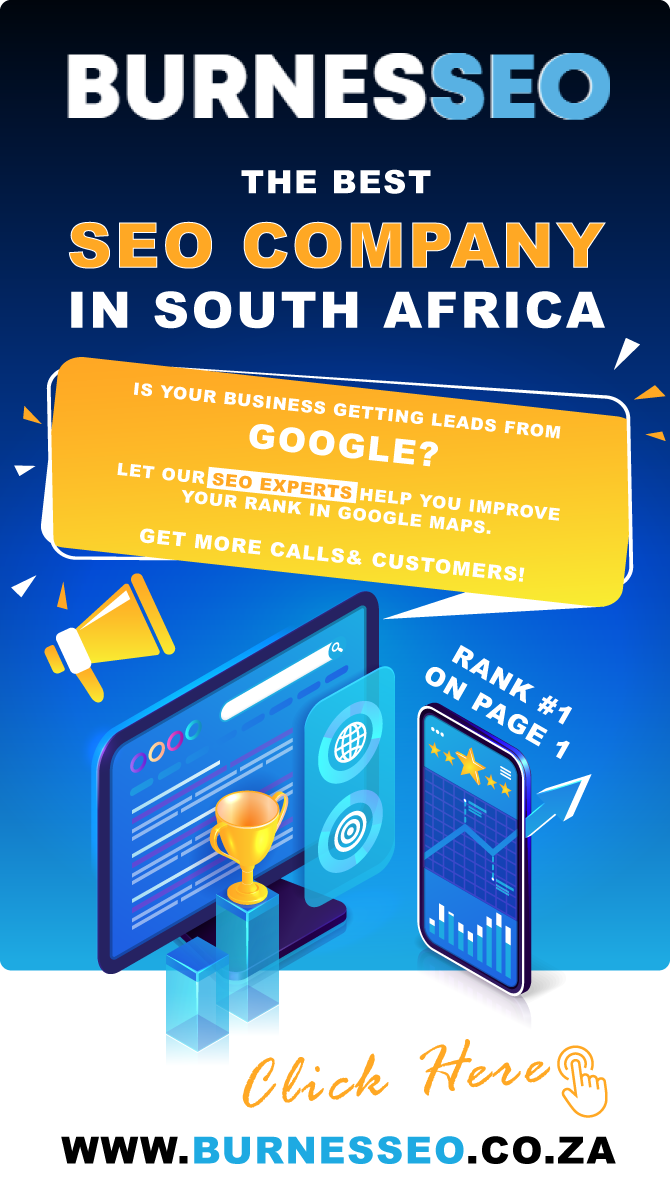



Leave Reply