How do I add my business to Google for free?
 Google Business Profile in a busy office setting." title="A smartphone displaying a Google Business Profile in a busy office setting." class="awimage" />
Google Business Profile in a busy office setting." title="A smartphone displaying a Google Business Profile in a busy office setting." class="awimage" />
Establishing a strong online presence is essential for any business in today's digital age. One fact stands out: creating a Google Business Profile is an effective and free way to get noticed on the web.
This blog will guide you through the simple steps to add your business to Google, ensuring it's visible to potential customers when they search online. Let’s get started—elevate your business with just a few clicks!
Key Takeaways
- To list your business on Google for free, create a Google Account and sign into Google Business Profile, where you can add your company's details like name, category, and address.
- Verify your profile with methods provided by Google, such as email or postcard, to confirm that your business is real and accurate.
- Add photos, update business hours, include extra information like websites and social media links, and write a clear description to make your profile stand out to potential customers searching online.
- Being on Google Business Profile helps people find you in searches easily; it also lets them see reviews about what you offer, which can bring more visitors to your shop or website.
- A good listing on Google Maps is part of using the business profile. You must log in, enter accurate information about your business location, and verify it to show up correctly on maps.
What is a Google Business Profile?

Google Business Profile is a tool that helps you control how your business shows up on Google Search and Maps. It's free, and it lets you tell the world about your business. You can share things like your address, phone number, and when you're open.
This profile makes it easier for customers to find you online and see what makes your business special.
You can add photos of your shop or products, answer questions from customers, post updates, and even get people's reviews. It gives you a chance to show why customers should visit or choose your service.
When folks look for businesses like yours on Google search engines, a good profile helps them pick you over others.
https://www.youtube.com/watch?v=DheeQqH1Cok
Steps to Add Your Business to Google for Free

To add your business to Google for free, start by creating a Google Account and logging into your Google Business Profile. Enter your business name, define the category, and add your address.
Then verify your account to complete the process.
https://www.youtube.com/watch?v=Q_7CAHSt6lI
Creating a Google Account
Before you can show your business on Google, you need a Google account. It's easy and free to make one. You just pick a type for your account and sign up if you don't have one yet.
Make sure this account is for your business. This helps keep everything in order.
Once you have an account, it will be the key to putting your business online with Google My Business. This lets customers find you quickly when they search online. Get ready! With a few more steps, people could see what your business has to offer them.
Logging into Google Business Profile
First, you need to sign in with your Google account. If you don't have one, create one using a business email domain for more professionalism. Once you're logged in, head over to the Google Business Profile page.
Here is where the magic happens—this is your dashboard to control how your business shows up across Google services.
Click on 'Manage now' or search for your business name just in case it's already listed on Google Maps. If you see your business, claim it by following the simple steps shown on-screen; if not, get ready to add all the exciting details about what you offer customers! You'll be entering information like your business address and category soon after this part of the process.
Keep that information handy; it will help customers find you faster!
Entering Your Business Name
Start by typing the name of your business into your Google Business Profile. Make sure it matches exactly what your customers know you as. This is important because it helps people find your company in search results.
If someone else has already claimed your business, don't worry. You can request to own or manage the profile if it's really yours.
Be careful with each detail as you enter your information. Your business name is a big part of how new customers will see and remember you. It's also key to avoiding issues like a business profile suspension later on because mistakes can cause confusion.
Defining Your Business Category
Picking the right business category is like telling Google exactly who needs to see your shop. It's a big deal because it helps people find you when they're searching for what you sell or do.
Your main category should be the one that best describes your business’s main service or product. This makes sure your listing pops up at the right time and place.
It can be tricky, but think about what words people might use on Google to look for a place like yours. Use those ideas to help choose your categories and keywords in your description.
You want everything you put out there, from your category to the special skills in your profile, to act like signposts guiding customers straight to you.
Adding Your Business Address
Your business address matters a lot. It helps customers find you on Google Maps and Search. First, get your exact location ready. Then, log into your Google Business Profile and look for the section where you can add an address.
Type in the full details of your place—street name, number, city, postcode—everything that makes it easy for people to come over or send things to you.
Next up is account verification. Usually, Google will send a postcard with a special code to the address you gave them. Check your mail at the post office or wherever letters arrive for you.
Once you've got the card, enter that code into your profile online; this proves to everyone that your business is real and sits exactly where it says on the map!
Verifying Your Account
Getting your business on Google is a big step, but you're not done until you've verified your account. Verifying means proving to Google that your business is real. This helps keep all the business information correct in Google Search and Maps.
You can do this in different ways, like by email or sometimes with a postcard verification sent to your business address.
You'll need to follow the steps given by Google carefully. They might send a code to your email or give you one on a postcard mailed to where you work. Once you get this code, enter it into your Google Business Profile as instructed, and voila! Your business listing is live for everyone to see.
Now, people searching online can find and learn more about what you offer. Plus, they can even leave customer reviews which are great for attracting more visitors!
Editing and Optimizing Your Business Profile
Enhance your business profile by updating business hours, adding photos, including additional information, and crafting an effective business description to attract potential customers.
Learn how to make your profile stand out from the competition.
https://www.youtube.com/watch?v=vSDdAWwn8LU
Updating Business Hours
Need to update your business hours on Google? It's easy! Go to your Google Business Profile, select "Info," and then click the pencil icon next to "Add hours." Now, just enter your new hours; it's that simple.
Additionally, if you have special or temporary hours (like for holidays), you can easily set these in advance. Just choose a date range for the special hours, specify the opening and closing times for each day, and remember to save your changes.
Adding Photos
Adding photos to your Google Business Profile is crucial for enhancing user engagement and increasing your visibility in search results. By including high-quality images of your business, products, and services, you can captivate potential customers and provide them with a visual representation of what your business has to offer.
When adding photos, ensure that they accurately represent your business and are in line with Google’s guidelines for image content. Utilize a variety of images, such as exterior shots, interior views, product displays, and team photos, to create a comprehensive visual story of your business.
Remember that incorporating relevant keywords in the image file names and descriptions can further improve their discoverability on Google.
By regularly updating your profile with fresh and captivating images, you not only showcase the personality of your brand but also contribute to building trust with potential customers who seek authenticity from businesses online.
Including Additional Business Information
When you add your business to Google, remember that adding additional information can help attract more customers. You can include details like your website URL, social media links, photos of your products or services, and even a brief description of what makes your business unique.
This extra information not only provides potential customers with a better understanding of what you offer but also improves your visibility in local searches on Google. Make sure to regularly update this information so that it accurately reflects your business and keeps potential customers informed about any changes.
By providing detailed explanations about your products or services, including relevant keywords from the list such as "social media" and "emails," you can increase your chances of appearing in relevant search results.
Crafting an Effective Business Description
Crafting an effective business description on Google My Business is crucial for grabbing the attention of potential customers. Ensure to include detailed information about your products and services, the mission of your business, and its history in a clear and engaging manner.
Use this space wisely to highlight what sets your business apart from others in the same industry.
Adding extra details can make a significant difference in how your profile stands out. Providing additional information beyond the basics can help potential customers get a comprehensive understanding of what your business offers, potentially increasing their likelihood of engaging with your business.
How to Add Your Business to Google Maps
To add your business to Google Maps, follow these simple steps:
- Log into your Google account associated with your business.
- Type www.google.com/business into your browser.
- Click on "Get on Google" or "Start Now" to add your business to Google Maps.
- Input your business name and choose the right category for it.
- Enter your business address and verify that it is correct.
Benefits of Google Business Profile for Your Business
Google Business Profile offers several advantages for your business. It helps boost visibility on Google Search and Maps, making it easier for potential customers to find you.
With a profile, you can manage and respond to customer reviews, gain valuable insights through analytics, and display essential information such as your location and services. Moreover, having a Google Business Profile is free but provides prime placement in local search results, giving your business an edge over competitors.
Overall, setting up this profile is quick and straightforward, allowing you to share crucial details with potential customers effectively.
By using Google Business Profile effectively, businesses can increase their online presence without any additional cost while providing easy access to important information for potential customers, ultimately driving more traffic and revenue.
Conclusion
In conclusion, adding your business to Google for free through a business profile is simple and beneficial. It allows you to control how your business appears on Google Search and Maps.
Make sure to optimise your profile with photos, updates, and accurate information for maximum visibility. By following the step-by-step instructions, you can enhance your presence in local search engines and attract more customers.
Take advantage of this free tool to manage your digital presence effectively and help potential customers find you easily.
FAQs
1. Can I add my business to Google without paying anything?
Absolutely! You can list your company on Google for free! Just create or edit a profile on Google My Business and follow the steps—it won't cost you a penny.
2. What should I do if I want to change information about my business on Google?
It's simple—log in to your account, go to your profile, and make any edits you need. You can update contact details, hours, and more so people get accurate information about your business.
3. Is it possible for me to respond to customer reviews on Google?
Indeed, it is! Responding to reviews can show that you value feedback and care about customers' experiences with your business.
4. Can I use a post office box as an address for my Google business listing?
Nope, using a post office box isn't allowed; instead, provide the actual physical location of your company so people know where to find you.




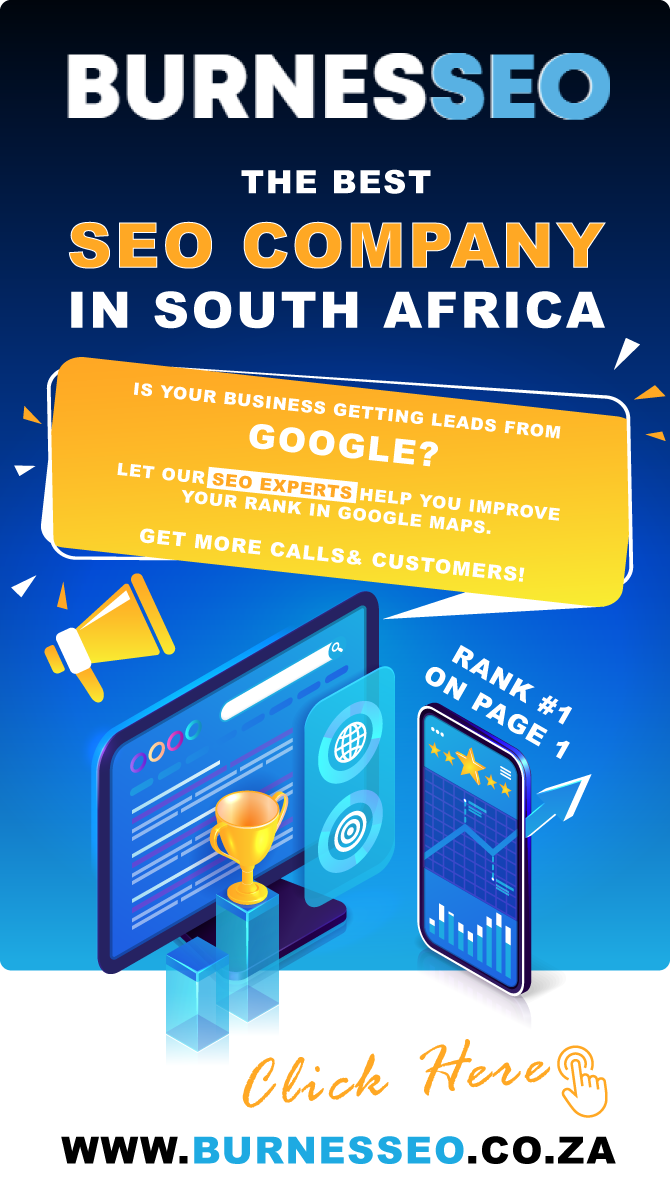



Leave Reply