Is the Google My Business profile free?
 Google My Business profile at their desk." title="A business owner confidently updating their Google My Business profile at their desk." class="awimage" />
Google My Business profile at their desk." title="A business owner confidently updating their Google My Business profile at their desk." class="awimage" />
If you're wondering whether Google My Business is a cost-free way to boost your online presence, you're not alone. Many businesses grapple with the challenge of maximising their digital footprint without breaking the bank.
The good news is that creating and managing a Google Business Profile is absolutely free, making it an accessible tool for all enterprises. This blog post will unpack the perks of using this powerful platform and guide you through setting up your profile effectively.
Dive in and discover how to make Google work for your business—at no cost!
Key Takeaways
- You can set up a Google My Business profile at no cost.
- While the main features are free, you might pay for added options like ads.
- A Google My Business profile helps your business show up on Google and Maps.
- Good reviews on your profile can make more customers trust you.
- To claim or manage a business, verify it through steps from Google.
Defining Google My Business Profile

Google My Business Profile helps you control how your business shows up on Google. With it, you can make sure people see the right stuff about your place. Think of it like a special spot where all the important things about your shop or service get to hang out—things like what you do, when you're open, and where to find you.
This tool is perfect for letting customers know who you are. It's not just any list; it organises information in a way that Google loves. That means more people can easily stumble upon your business when they're searching online or peeking at maps.
You get to manage this information and add cool stuff too, like photos or offers that grab attention.
https://www.youtube.com/watch?v=DheeQqH1Cok
Is Google My Business Profile free?

Yes, setting up a Google My Business profile is absolutely free. However, there may be additional costs if you decide to take advantage of optional paid features such as placing ads through the platform.
https://www.youtube.com/watch?v=lJY6VpVIXYQ
Exploring the Costs of Google My Business Profile
Setting up a Google My Business profile won't cost you money. It's a free service from Google that lets you show your business online. You can easily share key business information, like your location, hours, and services, without worrying about fees.
This tool is great for getting more people to notice your business on Google Search and Maps.
You also get to manage your profile at no charge. Keep in mind that while the basic features are free, if you choose to use paid ads through Google Ads, there will be costs involved.
However, these are optional, and it is up to you whether you want to boost your visibility even further with advertising.
The Advantages of Google My Business Profile
Increase your business's visibility on Google and gain credibility through customer reviews. Share important business information, such as hours of operation and contact details, with your potential customers.
https://www.youtube.com/watch?v=oqW23ezqP1I
Increase Visibility on Google
Getting your business seen on Google is a big deal. It puts you where people are looking. With a Google My Business Profile, you show up in search results and on maps when folks search for things nearby or for what you offer.
This means more eyes on your shop or services! You can pop up when someone's just around the corner or planning to visit your area, making it easy for them to find and choose you.
Being seen here helps customers get to know who you are quickly. They see your location, read reviews, and check out photos—all at a glance. Plus, they can click through to call you or visit your website without any fuss.
It's like having a bright sign online that guides people straight to your door!
Gain Credibility with Reviews
People trust what others say about your business. Good reviews on your Google Business profile can make new customers believe in you. When someone looks you up online, they see these reviews.
It's like having lots of people say good things about your shop.
It's important to get more reviews and answer them too. This shows you care about your customers' thoughts. A business with many positive reviews stands out better on Google Maps and local search results.
More people click through when they see happy customer comments!
Share Business Information With Customers
Google My Business lets you put all the key information about your company in one place. You can show when you open and close, where to find you, and how to get in touch. It's a digital shop window that gives folks a peek at what it's like inside your business.
They can see things like how busy you get or what other customers think of you through ratings and reviews.
You can update details at any time; if there are changes to hours or new ways to reach out, just pop them on your profile. This keeps everyone in the loop. Plus, sharing photos and offers makes people more likely to drop by or give you a call.
It’s all about making life easy for those looking for what you offer!
Step-by-Step Guide to Setting Up Google Business Profile
To set up a Google Business Profile, simply follow these steps: Go to Google Maps and Add Your Business, Create Your Business Account, Fill Out Your Business Name and category. Add your location, choose your service area, add your contact information, opt in to updates and recommendations, and Verify your listing.
This step-by-step process will help you create a strong online presence for your business.
Step 1: Go to Google Maps and Add Your Business
Open Google Maps and find the spot where your business is. Click there, then click "Add a missing place" to start telling the world about your shop. Type in all that's special about what you do.
This way, people looking for things you offer can find you fast. It's like putting up a big sign on the internet highway saying, "Hey, we're here!" Make sure every bit of information is right so customers know exactly how to get to you and what makes your business tick.
Step 2: Create Your Business Account
Get your business online by setting up an account for your Google Business Profile. Make sure you use a Google Account—create one if needed, ideally with your business email for a professional touch.
Once logged in, you'll pick the type of business you run. Whether it’s a cafe or a consulting firm, choosing this helps people find you when they search.
Having an account lets you manage how your business shows up across Google services like Maps and Search. You can update information anytime, from opening hours to contact details, ensuring customers know exactly when and how to reach you.
It's all about keeping things current and making it easy for people to get in touch or check out what you offer!
Step 3: Fill Out Your Business Name and Category
When setting up your Google My Business profile, the third step involves providing your business name and category. This is an essential part of creating a strong online presence for your business.
When entering your business name, it's crucial to use an official and accurate name that customers will recognise. Additionally, choosing the right category helps Google understand what your business is about and match it with relevant searches, increasing its visibility to potential customers in local searches.
Moreover, you can select from a list of suggested businesses as you type in the name of your business when creating a profile. Selecting the most suitable category ensures that your business appears in relevant search results when potential customers are looking for products or services that you offer.
Step 4: Add Your Location
In Step 4, you will add your business location to your Google Business Profile. This involves entering your business address into the profile, as well as ensuring that it is accurate and up-to-date.
The location of your business is crucial information for potential customers who may be searching for businesses like yours in their area. By adding this important detail, you make it easier for people to find and visit your business.
Step 5: Choose Your Service Area
When setting up your Google Business Profile, choosing your service area is a crucial step. If you have a physical address for your business, you can specify the areas where you provide services or make deliveries.
On the other hand, if your business operates without a physical location, such as a food delivery service or an online store, you can define a specific geographic area where you want to reach customers.
By carefully selecting and defining your service area in Step 5 of creating your profile, you ensure that potential customers within those regions can easily find and connect with your business when searching on Google.
This strategic decision plays an essential role in enhancing the visibility and accessibility of your business to local audiences.
Step 6: Add Your Contact Information
In this step, you can add your contact information, like your phone number and website URL. This makes it easier for people to find and get in touch with your business. Although adding this information is optional, it can help optimise your profile for better visibility.
By including these details, you make it simpler for potential customers to reach out to you, boosting the effectiveness of your Google Business Profile.
Don't forget that adding contact details is crucial for searchers looking to easily connect with your business. It's a free way to improve the accessibility of your business and enhance its online presence without incurring any extra costs.
Step 7: Opt In to Updates and Recommendations
During the setup process of your Google Business Profile, you'll be prompted to opt in to updates and recommendations from Google. This step is crucial, as it allows you to receive important notifications and suggestions for managing your business effectively on the platform.
By choosing to opt in, you ensure that you stay informed about new features, updates, and best practices that can help enhance your online presence and engagement with potential customers.
It's an easy way to stay up-to-date with the latest tools and resources available through Google My Business.
Step 8: Verify Your Listing
Standard verification methods for your business on Google include phone or SMS confirmation. This step is crucial to avoid duplicate listings and maintain the accuracy of your business information.Verifying your listing ensures that only you have control over the management and editing of your GBP details, enhancing trust with potential customers and preventing unauthorised changes by others.
How to Claim an Existing, Unverified Listing
If your business already has a listing on Google My Business that you didn't create, claiming it is a straightforward process. Simply search for your business on Google Maps and look for the “Claim this Business” button.
Click “Manage Now” and follow the prompts to verify your ownership of the listing.
Step 1: Search For Your Business on Google Maps
To start claiming your business on Google, search for it using Google Maps. Look for the exact location and details to make sure you are selecting the right one. Then proceed with the necessary steps to claim your business profile. Ensure that you accurately locate and choose your business from the available options to initiate the process of claiming your listing on Google My Business in a hassle-free manner.
Step 2: Look for the “Claim this Business” Button
To claim a business on Google, the "Claim this Business" button needs to be located. This particular button can typically be found on the Google Maps Business Profile page or on the right side of search results within the Knowledge Panel.
If it's not there, signing in to your business profile and locating a “Claim” or “Verify” option is an alternative method to begin the claiming process. When a listing displays the label "Claim this business," it indicates that it is unclaimed and available for rightful ownership.
Step 3: Click “Manage Now.”
After inputting your business details, it's time to claim ownership by clicking the “Manage Now” button. This pivotal step links your Google My Business listing to your account.
Once you click "Manage Now," you'll be prompted to verify your business and solidify your connection. Remember, this is a critical part of the entire process for claiming ownership of a Google My Business listing.
Step 4: Verify Your Business
Verifying your business on Google is crucial to ensuring the accuracy of your business name and other vital information. Google provides different verification methods, including phone, SMS, postcard, email, and video verification.
Once verified, you can manage and update your Google Business Profile efficiently to enhance its effectiveness in reaching potential customers.
Remember that verifying your business on Google is a simple yet necessary step towards establishing a credible online presence for your business. By ensuring the accuracy of the provided details through the verification process, you are not only enhancing visibility but also building trust with potential customers who come across your profile in search results.
How to Request Access to a GBP Managed by Someone Else
To request access to a Google My Business Profile managed by someone else, start by going to the Create Page and clicking on the option to request access. Fill out the form with your details and submit it for review.
Once approved, you will be able to manage the profile and make necessary updates.
Step 1: Go to the Create Page
To create your Google My Business profile, start by going to business.google.com/add. Once there, you can enter all the necessary information about your business, including its name, category, location, service area, contact details, and more.
Claiming an existing unverified listing is easy; simply search for your business on Google Maps and look for the "Claim this Business" button. If you need to request access to a managed profile belonging to someone else, go to the Create Page and fill out the request form.
These steps will help you set up or claim ownership of your Google My Business profile seamlessly.
Step 2: Request Access
To get access to a Google Business Profile (GBP) managed by someone else, head to the Create page and click on "Request Access." Fill out the form with all the required details and submit it.
This will initiate the process of requesting access. Once submitted, follow any additional instructions provided to complete the request to access the GBP. Remember that you can also contact the associated employee or team directly if needed.
The process of requesting access to a GBP involves filling out a form after clicking on "Request Access" from the Create page. It's essential to provide accurate and detailed information in this form so that your request can be processed promptly and efficiently.
Step 3: Fill Out the Form
To request access to a Google Business Profile managed by someone else, you need to fill out a form. This is crucial for gaining control over the profile and ensuring correct ownership.
The form must be filled out accurately and completely in order to request ownership access. Once submitted, it will be reviewed by Google to verify the request for ownership access.
How To Optimize Your Google My Business Profile
Optimizing your Google My Business profile is crucial for increasing your online visibility and attracting potential customers. From ensuring NAP consistency to adding images and responding to reviews, there are many ways to enhance your profile and make the most of this valuable tool.
Review NAP Consistency
Maintaining consistent NAP (name, address, and phone) information across all online platforms and directories is crucial for your Google My Business profile. Ensuring that your business's details are uniform helps to enhance local SEO and boost your profile's visibility.
Accurate NAP data not only reinforces your business' credibility but also plays a vital role in improving its ranking in local searches, making it easier for potential customers to find you.
Consistency in NAP data across various platforms contributes significantly to building trust with search engines as well as potential customers. Therefore, it is essential to diligently verify the accuracy of this information across all digital platforms where your business is listed.
Write a Business Description
Creating an effective business description for your Google My Business profile is crucial to attracting potential customers. It should be concise, informative, and engaging, providing a clear overview of what your business offers.
Incorporating relevant keywords into your description can also help improve your visibility in Google's search results. Use this opportunity to highlight what sets your business apart and why customers should choose you.
Remember that this brief introduction is often the first impression potential customers will have of your business, so make it count.
Add Images to Your Listing
Images play a crucial role in enhancing your Google Business profile. They help potential customers get a visual sense of your business, which can significantly influence their decision-making process.
When adding images, ensure they are high-quality and showcase the best aspects of your business, such as products, services, interiors, exteriors, team members, and events. This will not only make your profile more appealing but also improve its visibility in Google search results.
Remember that adding photos regularly keeps your profile fresh and engaging for visitors, increasing the likelihood of converting them into actual customers.
Create Google Posts
Google Posts are a powerful tool within your Google Business Profile that allows you to share timely updates and engaging content with potential customers. By creating posts, you can showcase new products, promote upcoming events, highlight special offers, and share company news directly on Google Search and Maps.These posts appear alongside your business listing when people search for your business or relevant keywords, increasing visibility and attracting the attention of motivated local customers.
With the ability to include images, videos, GIFs, event details, and even call-to-action buttons in your posts, this free feature provides a dynamic way to connect with your audience and drive engagement.
Featured Products on GBP
To feature products on your Google Business Profile (GBP), sign in to your account and click on the "Edit products" icon. From there, you can add images, descriptions, and other details about your products.
This allows potential customers to see what you offer directly from your GBP listing when they find you on Google Search or Maps.
Furthermore, featuring products on GBP can help increase visibility for specific items that you want to promote. It's a free and effective way to showcase your offerings and attract more attention from people who are searching for businesses like yours online.
Respond to Reviews
Responding to reviews on Google My Business is a crucial step in managing your online reputation. It's an opportunity to engage with your customers, show appreciation for positive feedback, and address any concerns from negative reviews.
By responding to reviews promptly and professionally, you demonstrate your commitment to customer satisfaction and can positively impact potential customers' perceptions of your business.
Engaging with reviews also signals to search engines that you are an active and responsive business, potentially boosting your visibility in search results. Additionally, when you respond to reviews on Google My Business, it shows potential customers that you care about their feedback, which can lead to increased trust and confidence in choosing your business.
Add Questions and Answers
Enhance your Google My Business profile by adding a section for questions and answers. This feature allows you to provide immediate information to potential customers, addressing common queries they may have about your business.
By proactively answering these questions, you can boost your profile's visibility in local search results and attract more customers.
When you add questions and answers to your Google My Business profile, you are not only providing valuable information upfront but also demonstrating responsiveness and engagement with potential customers.
Select Highlights & Attributes
Optimizing your Google Business Profile with the right highlights and attributes can make your business stand out. These attributes allow you to showcase specific features like "women-led," "veteran-led," or "outdoor seating," giving potential customers a quick overview of what sets your business apart.
This can lead to more qualified leads as it helps match customer preferences with your offerings, making it easier for them to choose your business over others. In addition, highlighting areas such as free Wi-Fi, wheelchair accessibility, or outdoor seating lets customers know about the convenience and amenities your business provides.
Furthermore, selecting relevant highlights and attributes boosts the visibility of your profile on Google by aligning it with user queries and preferences. By choosing these attributes thoughtfully based on what sets you apart from competitors or what makes you appealing to potential customers, you're providing valuable information that enhances trust and increases engagement with local search users looking for products or services like yours.
Google Business Profile FAQs
Explore common questions about your Google My Business profile, including whether a physical address is necessary, how to list multiple locations, and what to do if your business category isn't available.
Learn how to optimise your profile for maximum visibility and customer engagement.
Do You Need to Have a Physical Address to Use GBP?
Google My Business Profile is primarily designed for businesses with physical locations, but it is still possible to use it for businesses without a physical address. This makes it suitable for service-area businesses that travel to customers, like plumbers or electricians.
Even if you don't have a storefront, having a Google Business Profile is essential for listing your business location on Google Maps and local search results. It helps potential customers find and connect with your business online.
Having a physical address is not always necessary because Google understands that not all businesses operate from a fixed location. Instead of the street address, service-area businesses can display their service areas by specifying the towns, cities, or regions they serve.
What to Do If You Don’t Want to Display Your Address in GBP
If you don’t want your address to show up on Google My Business, you can request ownership of the profile from the current owner. Unauthorized changes can cause ranking and tracking problems.
Managing access can be challenging, so understanding what to do if account ownership is compromised is important.
When it comes to not displaying your address in GBP, requesting ownership from the current owner is key. Unauthorized changes could lead to ranking issues and tracking complications.
How to List More Than One Location on Google My Business Profile
To list more than one location on your Google My Business Profile, you can access the Business Profile Manager. Simply click on the "Businesses" option and then choose a business group from the drop-down menu.
After selecting the business group, you can click on the specific location that you want to manage. This enables you to efficiently manage multiple locations for your business within your Google Business Profile, making it easier for customers to find and engage with your various branches or outlets.
How to Change an Address on Your Google My Business Profile
To change the address on your Google My Business profile, sign in and select "Edit profile" on Google Search or Maps. Then, update your business information. It’s easy to do at any time and puts you in control of your business details, like your phone number and hours.
Under the "Manage Locations" tab, you can create a new business profile or choose an existing one for your company.
Remember that updating your Google Business Profile allows you to manage essential information about your business efficiently. This way, customers get accurate details about your location and opening hours online.
What to Do When Your Business Category Isn’t Available on GBP
If your business category isn't available on Google My Business Profile (GBP), you can choose the closest relevant category that matches your business. It's important to select a category that best represents what you do, even if it's not an exact match.
Additionally, you can provide detailed business information in the description and attributes sections to accurately convey the nature of your business. This allows customers to understand your offerings better, despite any limitations in the available categories.
In case there is a significant mismatch with the available categories, use labels within GBP. Labels give more context about what your business offers and can help bridge any gaps between the available categories and your actual services or products.
What Are Labels in GBP, and Why Are They Important?
Labels in GBP allow businesses to categorise and group their listings, which streamlines the management of multiple locations or listings within Google Business Profile. By utilising labels, businesses can efficiently organise and optimise their online presence across Google Search and Maps.
These labels are crucial for better tracking and analysing the performance of various listings, aiding businesses in managing and optimising their Google Business Profile effectively.
Conclusion
In conclusion, creating and managing a Google My Business profile is completely free. It's an essential marketing tool offered by Google to businesses that engage with customers in person.
This tool enables businesses to update their information and connect with potential customers without any cost. Establishing and maintaining a presence on Google through this free business profile is crucial for reaching local audiences and building credibility within the community.
FAQs
1. Can I set up a Google My Business profile at no cost?
Absolutely! Your Google My Business profile is a free digital marketing tool that allows you to display your business hours, updates, and more on Google.
2. Will I get charged for adding photos or changing my information?
Not at all—you can update your business details or add jpg or png images of your products, and there's no charge for making those changes.
3. If I use Google My Business, do I still need to invest in online advertising like Google Ads?
While your profile itself is free and offers great visibility, investing in online advertising such as Google Ads can target your audience even more effectively by getting them to click through to your landing page.
4. Does having a profile mean my business will show up in Google searches right away?
Yes, once you've set up and verified your profile correctly; however, remember that it’s beneficial to use other social media platforms like Facebook or Hootsuite alongside it to maximise reach.
5. What happens if my business profile gets suspended?
Don't worry; suspensions are fixable. Check the guidelines again and make sure everything from barcodes to proper opt-in procedures aligns with what's allowed before requesting reinstatement.




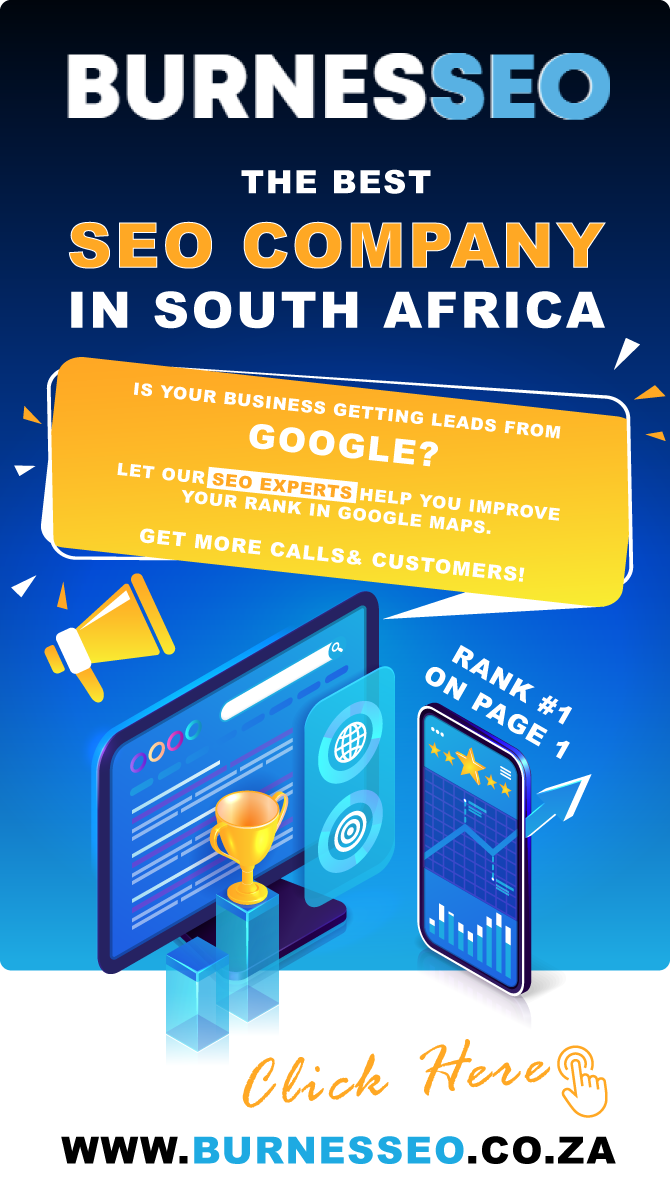



Leave Reply